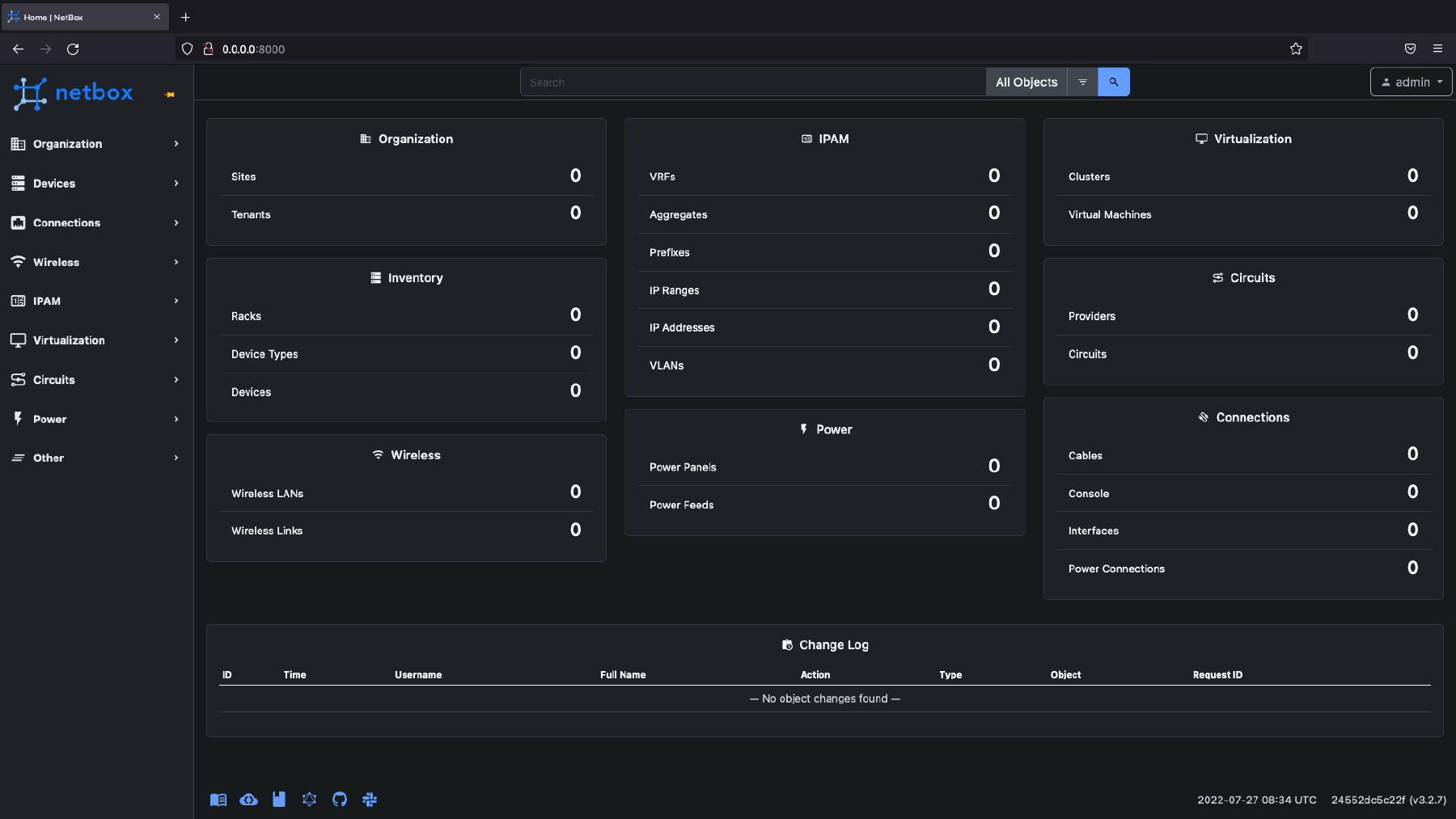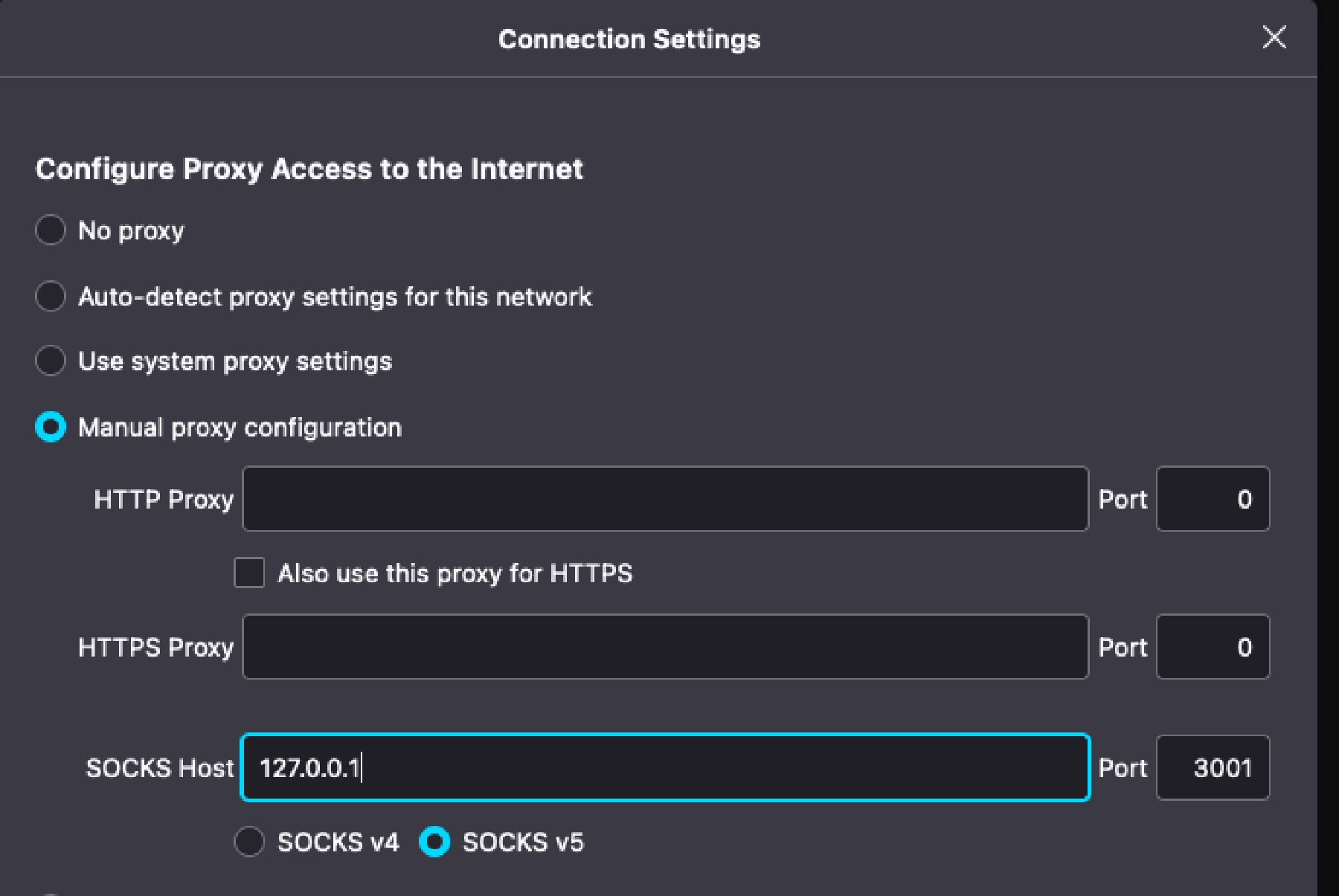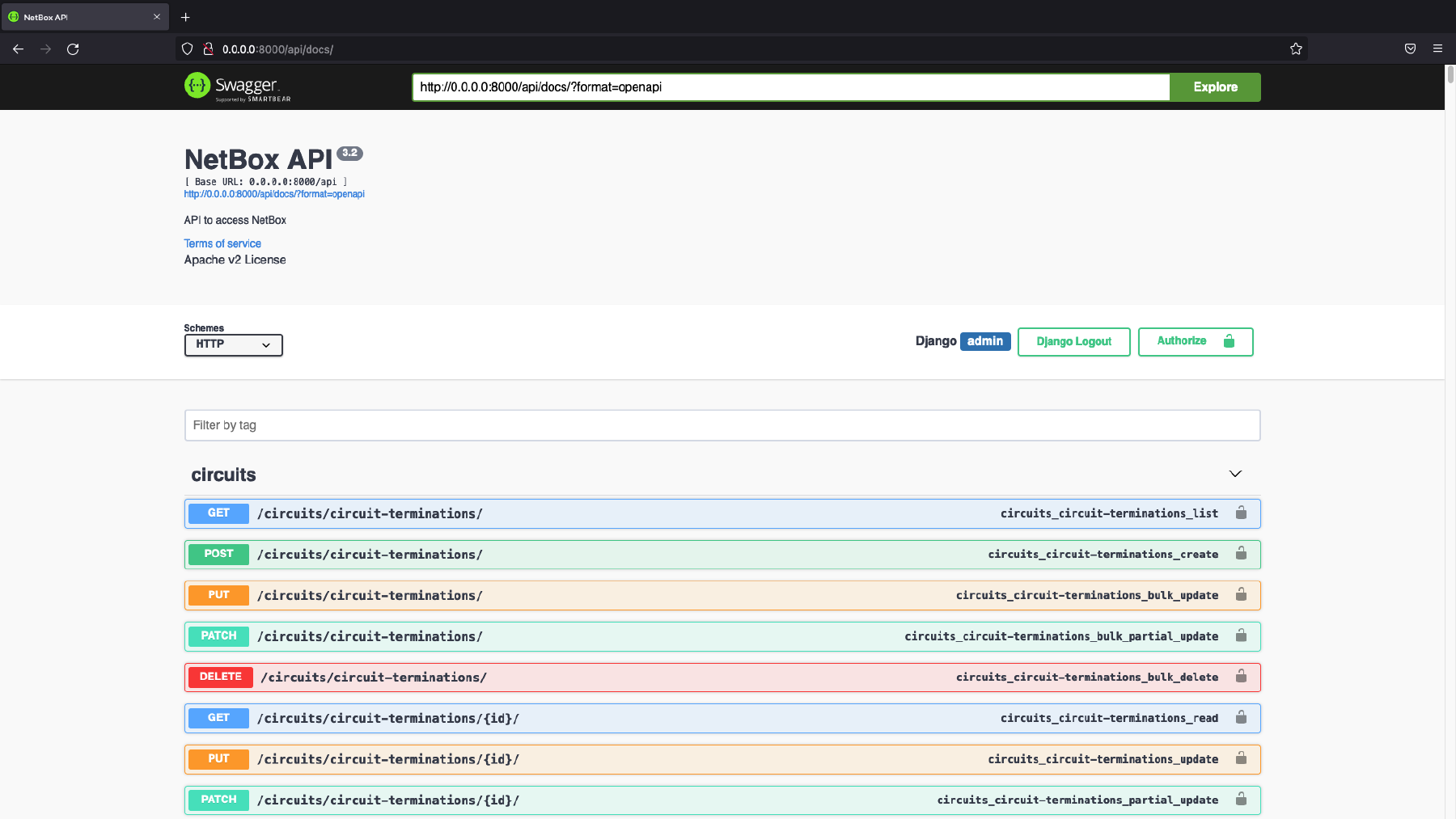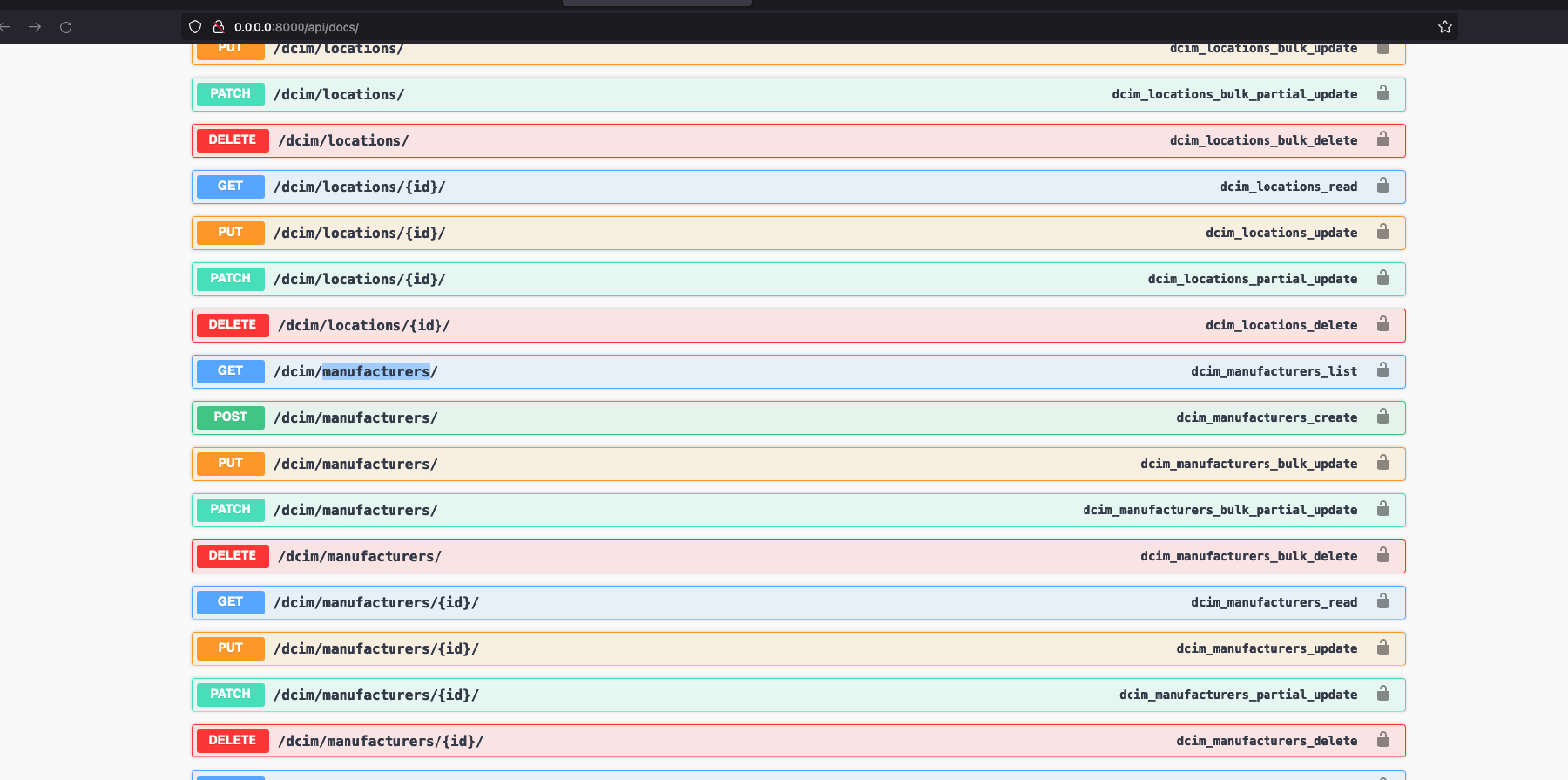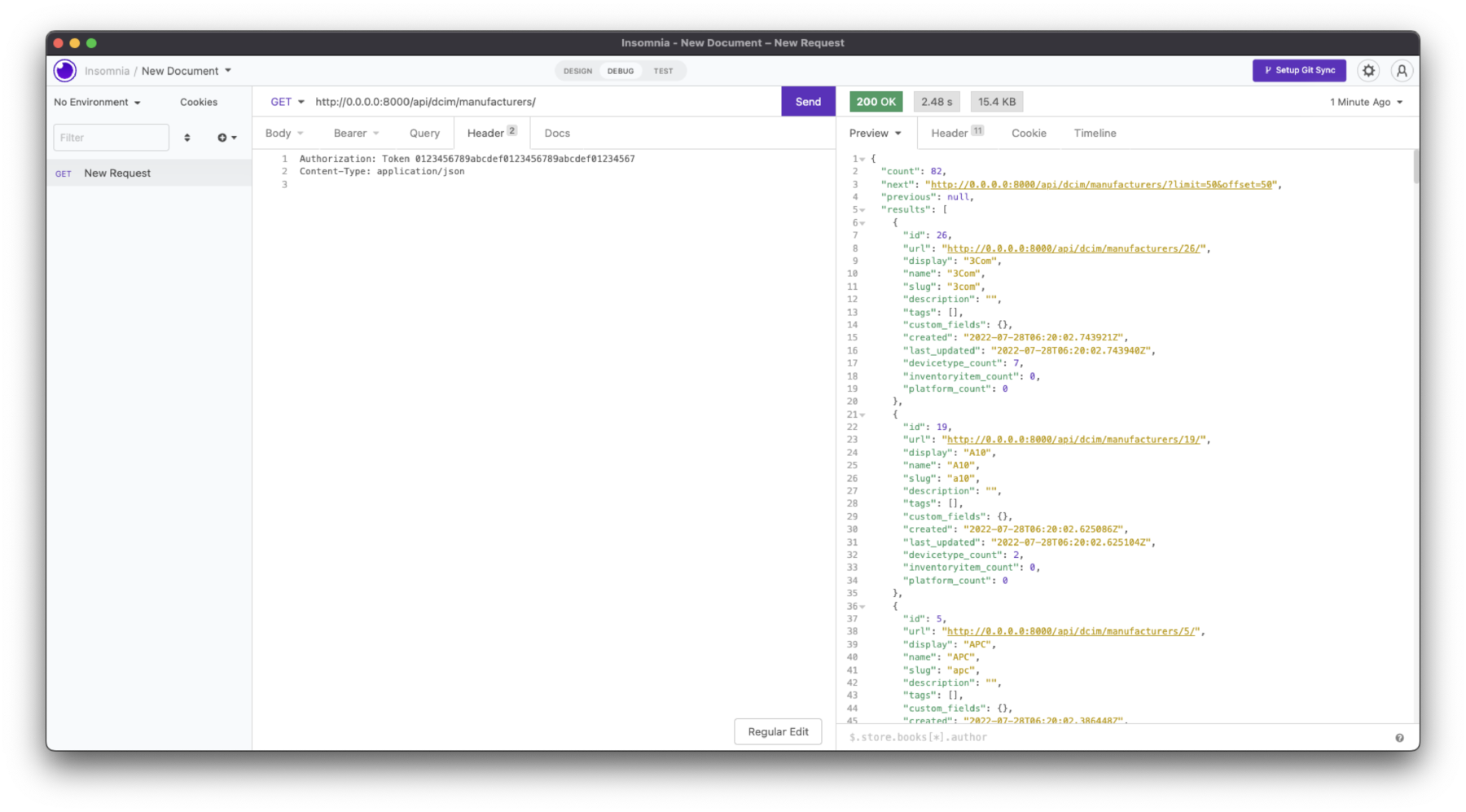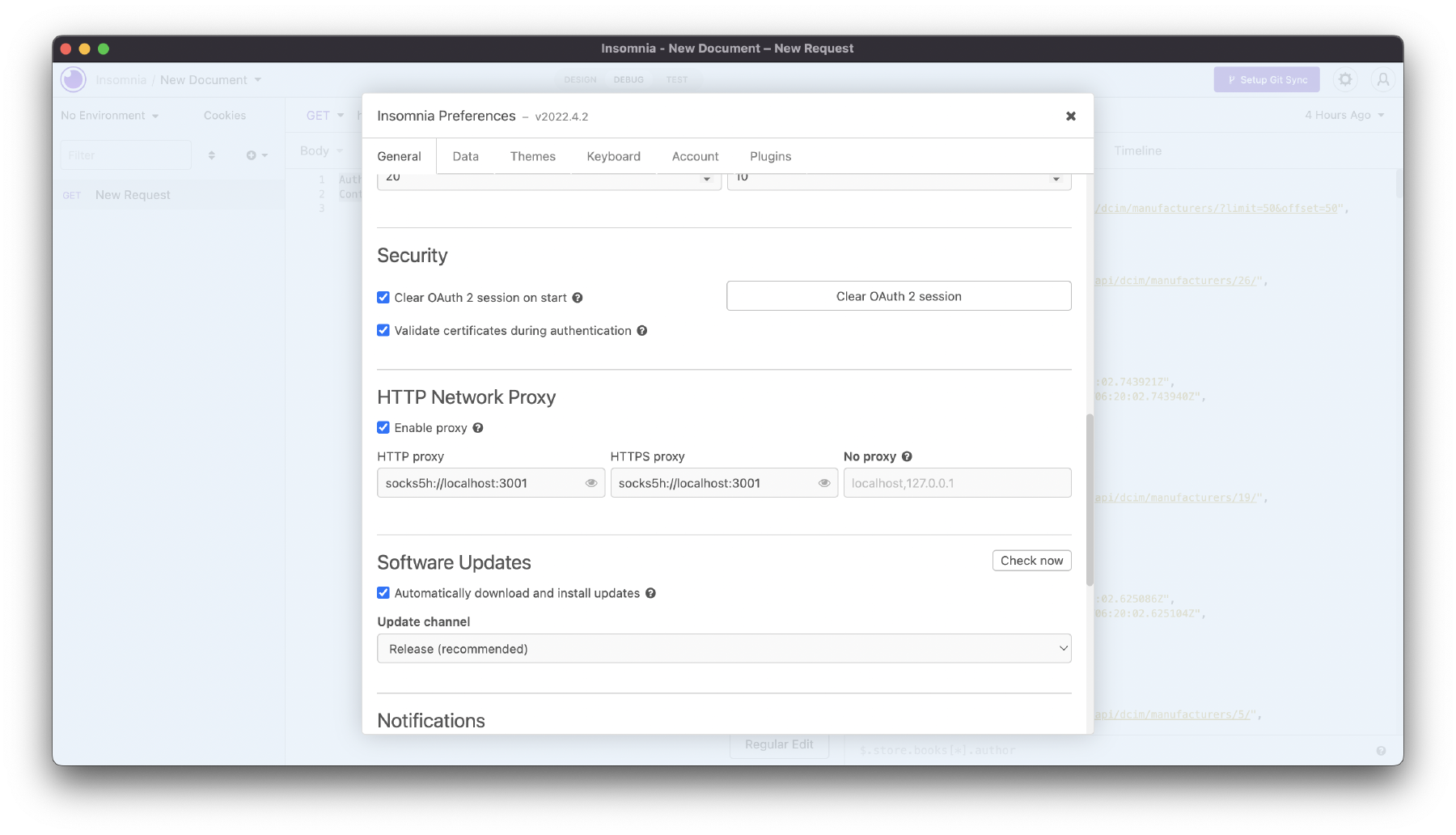Building a Netbox Docker instance and exploring its API
In this post, I’m going to walk you through the installation of the dockerized version of Netbox from the very beginning until having a working instance, exploring its REST API using Insomnia (similar to Postman but with support for SOCKS proxy), and finally using Python to make API calls.
Before going any further, you need to make sure you have Docker Engine and Docker Compose installed. For this tutorial, I’m going to use Ubuntu 20.04. If you don’t have them installed, please follow the steps indicated here https://docs.docker.com/engine/install/ubuntu/#installation-methods .
Let’s confirm we have everything we need:
lab-server:~$ sudo docker run hello-world
Unable to find image 'hello-world:latest' locally
latest: Pulling from library/hello-world
2db29710123e: Pull complete
Digest: sha256:53f1bbee2f52c39e41682ee1d388285290c5c8a76cc92b42687eecf38e0af3f0
Status: Downloaded newer image for hello-world:latest
Hello from Docker!
This message shows that your installation appears to be working correctly.
To generate this message, Docker took the following steps:
1. The Docker client contacted the Docker daemon.
2. The Docker daemon pulled the "hello-world" image from the Docker Hub.
(amd64)
3. The Docker daemon created a new container from that image which runs the
executable that produces the output you are currently reading.
4. The Docker daemon streamed that output to the Docker client, which sent it
to your terminal.
To try something more ambitious, you can run an Ubuntu container with:
$ docker run -it ubuntu bash
Share images, automate workflows, and more with a free Docker ID:
https://hub.docker.com/
For more examples and ideas, visit:
https://docs.docker.com/get-started/
lab-server:~$ docker compose version
Docker Compose version v2.6.0
Thanks to the fantastic job the maintainers of Netbox Docker have done, the installation is really easy. We just need to follow the steps here, which come down to, copying the below in our console1:
git clone -b release https://github.com/netbox-community/netbox-docker.git
cd netbox-docker
tee docker compose.override.yml <<EOF
version: '3.4'
services:
netbox:
ports:
- 8000:8080
EOF
sudo docker compose pull
sudo docker compose up -d
What the above does is:
- Clone the git repository for Netbox Docker in our local directory.
- Create a docker-compose YAML file.
- Spin up all the Netbox docker containers (database, cache, GUI…).
- Make Netbox accessible at http://0.0.0.0:8000
If everything went well, we should see the following containers running:
lab-server:~$ sudo docker compose ps
NAME COMMAND SERVICE STATUS PORTS
netbox-docker-netbox-1 "/usr/bin/tini -- /o…" netbox running 0.0.0.0:8000->8080/tcp, :::8000->8080/tcp
netbox-docker-netbox-housekeeping-1 "/usr/bin/tini -- /o…" netbox-housekeeping running
netbox-docker-netbox-worker-1 "/usr/bin/tini -- /o…" netbox-worker running
netbox-docker-postgres-1 "docker-entrypoint.s…" postgres running 5432/tcp
netbox-docker-redis-1 "docker-entrypoint.s…" redis running 6379/tcp
netbox-docker-redis-cache-1 "docker-entrypoint.s…" redis-cache running 6379/tcp
And after a couple of minutes, we should be able to reach the GUI too. However, before going any further, it’d be good to verify our installation by running NetBox’s unit tests to ensure that the installation finished correctly.
We run the below script2 within the same folder we run the previous commands - keep in mind that it’ll take a few minutes to finish:
IMAGE=netboxcommunity/netbox:latest ./test.sh
The last few lines will look as follows:
...output trimmed...
🧬 loaded config '/etc/netbox/config/configuration.py'
🧬 loaded config '/etc/netbox/config/extra.py'
🧬 loaded config '/etc/netbox/config/logging.py'
🧬 loaded config '/etc/netbox/config/plugins.py'
System check identified no issues (0 silenced).
🐳🐳🐳 Done testing 'netboxcommunity/netbox:latest'
💣 Cleaning Up
[+] Running 5/5
⠿ Container netbox_docker_test_-redis-1 Removed 0.5s
⠿ Container netbox_docker_test_-redis-cache-1 Removed 0.6s
⠿ Container netbox_docker_test_-postgres-1 Removed 0.7s
⠿ Volume netbox_docker_test__netbox-media-files Removed 0.0s
⠿ Network netbox_docker_test__default Removed 0.2s
Nice, now we have a fully capable dockerized Netbox testing instance. The default creds shipped with it are:
Username: admin
Password: admin
API Token: 0123456789abcdef0123456789abcdef01234567
Next, let’s confirm that we can log in:
If you’re running this container in a remote server, like I am, you can access the GUI by configuring a SOCKS proxy using your web browser and connecting to your remote server using SSH with the application-level port forwarding argument.
Firefox SOCKSv5 config:
SSH application-level port forwarding:
ssh -D 3001 lab@192.168.1.120Note: 3001 is a random port, you can use any other.
Before we start exploring the Netbox API. Let’s take a look at the Device Type Library. By default, Netbox ships with no device types - as can be seen in the previous Netbox home screenshot. This library provides us with many device types and components ready to import into our Netbox instance so that we don’t have to define them manually. You can find a full list of supported devices here.
Whilst this library is very useful as we no longer need to create a YAML file defining the number of interfaces our device has, interface names,…we still need to import the devices manually into Netbox. Here’s where the Device-Type-Library-Import project comes in handy. This is a script that allows us to import all the devices from the official Netbox Device Type Library programmatically - it also allows for some customisation such as importing specific vendors only. Time to use it then!
Clone the git repo, create a Python venv and install the required libraries:
git clone https://github.com/minitriga/Netbox-Device-Type-Library-Import
cd Netbox-Device-Type-Library-Import
python3 -m venv venv
source venv/bin/activate
pip install -r requirements.txt
Create the .env file:
tee .env <<EOF
NETBOX_URL=http://0.0.0.0:8000/
NETBOX_TOKEN=0123456789abcdef0123456789abcdef01234567
REPO_URL=https://github.com/netbox-community/devicetype-library.git
REPO_BRANCH=master
IGNORE_SSL_ERRORS=True
EOF
Run the script to create all vendors and device types, keep in mind this will take around 20 mins, alternatively you can specify the vendor by using the “–vendors” argument, for instance “–vendors juniper”.
./nb-dt-import.py
Once the script is done, you should see something like this:
(venv) lab-server:~$ ./nb-dt-import.py
Package Installed https://github.com/netbox-community/devicetype-library.git
No Vendors Specified, Gathering All Device-Types
82 Vendors Found
1778 Device-Types Found
...output trimmed...
---
Script took 0:19:48.428980 to run
1760 devices created
43218 interfaces/ports updated
82 manufacturers created
To access the API documentation we go to http://0.0.0.0:8000/api/docs. Here, we find all the paths available and what type of data we get from each one of them.
This documentation is of utmost importance, without it we don’t know which paths we need to use to query what data. The path needs to be appended like this http://0.0.0.0:8000/api/{path}. to form the full URL we’ll need to use when making our API calls.
Time for a practical example, let’s try to gather the current manufacturers (vendors) existing in our Netbox instance. Generally, the process would be as follows:
- Go to the API documentation as per above http://0.0.0.0:8000/api/docs.
- Find the path required for what we’re trying to do3, for this example ‘manufacturers’:
- Open the GET entry and explore the parameters required - for this particular query there is no mandatory parameter required (they’re marked with a red asterisk).
- Open your API client of choice, I’m going to use Insomnia.
- Our URL will be http://0.0.0.0:8000/api/dcim/manufacturers/ and the HTTP method GET4.
- Craft the request in Insomnia as per the screenshot below. You need:
Headers:
Authorization: Token 0123456789abcdef0123456789abcdef01234567
Content-Type: application/json
Method GET, URL:
http://0.0.0.0:8000/api/dcim/manufacturers/
You can also do the same as above using cURL:
Ismaels-MacBook-Air:~ ismael$ curl --proxy socks5h://localhost:3001 "http://0.0.0.0:8000/api/dcim/manufacturers/"
--header "Authorization: Token 0123456789abcdef0123456789abcdef01234567" | json_pp
% Total % Received % Xferd Average Speed Time Time Time Current
Dload Upload Total Spent Left Speed
100 15797 100 15797 0 0 97658 0 --:--:-- --:--:-- --:--:-- 107k
{
"count" : 82,
"next" : "http://0.0.0.0:8000/api/dcim/manufacturers/?limit=50&offset=50",
"previous" : null,
"results" : [
{
"created" : "2022-07-28T06:20:02.743921Z",
"custom_fields" : {},
"description" : "",
"devicetype_count" : 7,
"display" : "3Com",
"id" : 26,
"inventoryitem_count" : 0,
"last_updated" : "2022-07-28T06:20:02.743940Z",
"name" : "3Com",
"platform_count" : 0,
"slug" : "3com",
"tags" : [],
"url" : "http://0.0.0.0:8000/api/dcim/manufacturers/26/"
},
{
"created" : "2022-07-28T06:20:02.625086Z",
"custom_fields" : {},
"description" : "",
"devicetype_count" : 2,
"display" : "A10",
"id" : 19,
"inventoryitem_count" : 0,
"last_updated" : "2022-07-28T06:20:02.625104Z",
"name" : "A10",
"platform_count" : 0,
"slug" : "a10",
"tags" : [],
"url" : "http://0.0.0.0:8000/api/dcim/manufacturers/19/"
},
{
"created" : "2022-07-28T06:20:02.386448Z",
"custom_fields" : {},
"description" : "",
"devicetype_count" : 47,
"display" : "APC",
"id" : 5,
"inventoryitem_count" : 0,
"last_updated" : "2022-07-28T06:20:02.386467Z",
"name" : "APC",
"platform_count" : 0,
"slug" : "apc",
"tags" : [],
"url" : "http://0.0.0.0:8000/api/dcim/manufacturers/5/"
},
{
...output trimmed...
If you can access Netbox without needing a proxy, remove the “–proxy socks5h://localhost:3001” argument.
API clients such as Insomnia or Postman and CLI programs like cURL are handy tools when trying to learn how the Netbox API is structured or how Netbox presents the data in response to different API calls. However, if we want to work with that data to extract useful information, take various actions based on that data and so on, we need to go a step further and use a programming language, here I’m going to use Python with the Requests library.
First, let’s try the same example as above but this time, making the request more specific: manufacturers whose name is “Fortinet”.
import requests
from pprint import pprint
headers = {
'Authorization': 'Token 0123456789abcdef0123456789abcdef01234567',
'Content-Type': 'application/json',
}
netbox_api_url = 'http://0.0.0.0:8000/api'
full_url = netbox_api_url + '/dcim/manufacturers/'
payload = {
'name': 'Fortinet'
}
r = requests.get(full_url, headers=headers, params=payload)
# .json () provides the API's response in JSON format ; .txt in clear text
pprint(r.json())
Output:
{'count': 1,
'next': None,
'previous': None,
'results': [{'created': '2022-07-28T06:20:03.509530Z',
'custom_fields': {},
'description': '',
'devicetype_count': 34,
'display': 'Fortinet',
'id': 71,
'inventoryitem_count': 0,
'last_updated': '2022-07-28T06:20:03.509550Z',
'name': 'Fortinet',
'platform_count': 0,
'slug': 'fortinet',
'tags': [],
'url': 'http://0.0.0.0:9000/api/dcim/manufacturers/71/'}]}
Here’s the magic about using Python, the Netbox API response to our API call is a Python dictionary, which means we can very easily extract whatever information we want and do whatever we want with it.
We’ve just scratched the surface of the power of the Netbox API, in the future I’m planning to go in much more depth by
exploring how to create and rack devices, prefixes, VLANs, and much more!
The key areas to keep in mind when making API calls are:
- Finding the specific path required for whatever data we’re trying to get: see the ( API documentation )
- Finding the parameters required for the specific query, sometimes you’d want to use parameters to filter the output (for example, you want to find a specific device filtering on its name as opposed to asking Netbox to give you all devices), other times the query in question will force you to provide those parameters (for example, in creating a device, you must provide its name, device_type, device_role,..) - again all this info is in the API documentation.
- The type of HTTP method to use - this depends on what you’re trying to do (GET for getting info, DELETE for deleting
- it, POST for adding it, and so on).
If you understand the above, you can make full use of the Netbox API. Then you’d need a bit of Python knowledge to know how to extract the data from the dictionaries and make use of it.
- https://datatracker.ietf.org/doc/html/rfc9110
- https://docs.netbox.dev/en/stable/rest-api/overview/
- https://reqbin.com/req/c-ea0d5rlb/curl-send-header-example
- https://learning.oreilly.com/library/view/network-programmability-and/9780135183762/xhtml/ch07.xhtml#ch07
- https://learning.oreilly.com/library/view/network-programmability-and/9781491931240/ch07.html
-
I’ve changed the original syntax to use the new “Compose V2” syntax (“docker compose” instead of “docker-compose” - see https://docs.docker.com/compose/ for details. I have also added “sudo” for running the docker commands. And finally, added the “-d” option to the last command so that it runs in the background. ↩︎
-
I’ve modified the script so that it uses “docker compose” as opposed to “docker-compose”. For now, you can still use docker-compose, however, keep in mind that it’s discontinued now. ↩︎
-
‘control + f’ for searching in the browser should do the trick. ↩︎
-
You can copy this URL in your browser and will give you the same output - this is handy for a quick test to make sure you got the right URL for the API call. ↩︎